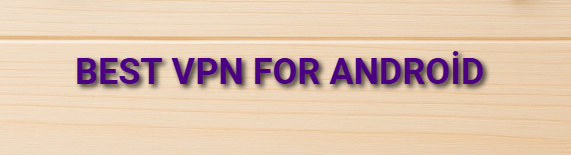How to Change Wallpaper on Android?
How to Change Wallpaper on Android?Changing the wallpaper on Android devices is quite easy. Here are the step-by-step instructions:
Change from Home Screen
Long press on an empty area of the home screen.
Tap “Wallpaper” from the menu that appears.
You will see options like your phone’s gallery, pre-installed wallpapers, or Google Photos.
Select the image you like.
Set it for “Home screen,” “Lock screen,” or “Both.”
Confirm and exit.
Change from Settings Menu
Open the Settings app.
Go to Display or Wallpaper.
Select your wallpaper from the gallery or preloaded images.
Choose which screen to apply it to (home, lock, etc.).
Confirm.
Set Wallpaper from Gallery App
Open the Gallery app.
Related Post
Open the photo you want to set as wallpaper.
Tap the menu (three dots or share icon), then select “Set as wallpaper.”
Choose home screen, lock screen, or both.
Third-Party Wallpaper Apps
Download wallpaper apps from Google Play Store (e.g., Zedge, Walli).
Open the app, select the wallpaper you want, and tap “Set.”
Tips
Use high-resolution images that fit your device’s screen size.
Live (animated) wallpapers may increase battery consumption.
You can select different wallpapers for lock and home screens.