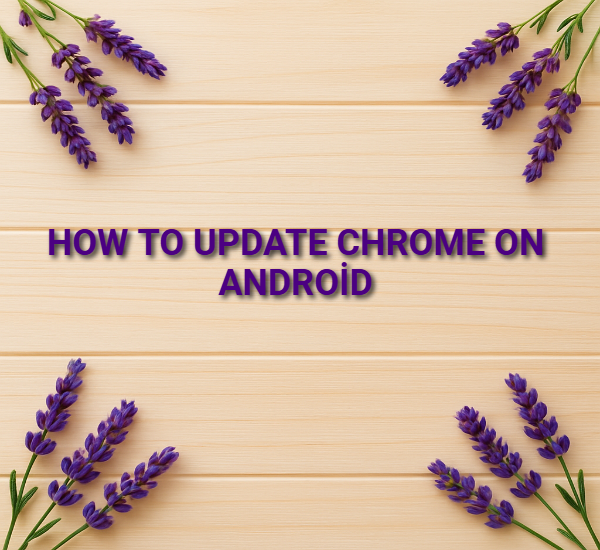Clear Cookies in Chrome on Android
Step 1: Open Chrome
Tap the Chrome app on your phone.
✅ Step 2: Go to Settings
Tap the three dots (top-right corner).
Select Settings.
✅ Step 3: Go to Privacy and Security
Scroll down and tap Privacy and security.
✅ Step 4: Clear Browsing Data
Tap Clear browsing data.
✅ Step 5: Choose Time Range
Select the time range (e.g., Last hour, Last 24 hours, All time).
✅ Step 6: Select What to Delete
Check Cookies and site data (you can also select Cached images and files if you want).
You can uncheck Browsing history if you don’t want to clear that.
✅ Step 7: Confirm
Tap Clear data.
Related Post
⚠ What Happens When You Clear Cookies?
You’ll be signed out of most websites.
Some saved preferences (like dark mode or language settings) may reset.
It can help fix loading or login issues on certain sites.
? Extra Tip:
If you use other browsers (like Samsung Internet or Firefox), you need to clear cookies inside their own app settings.