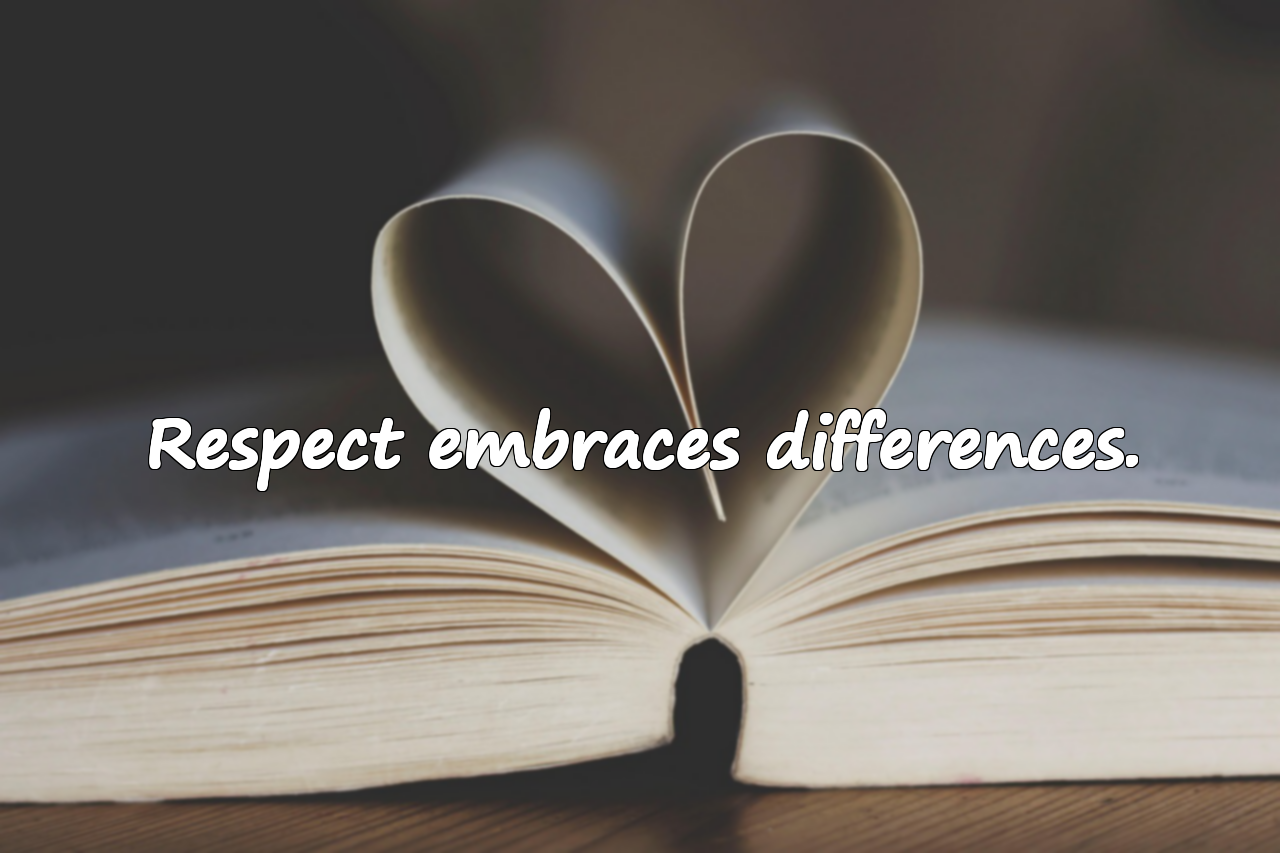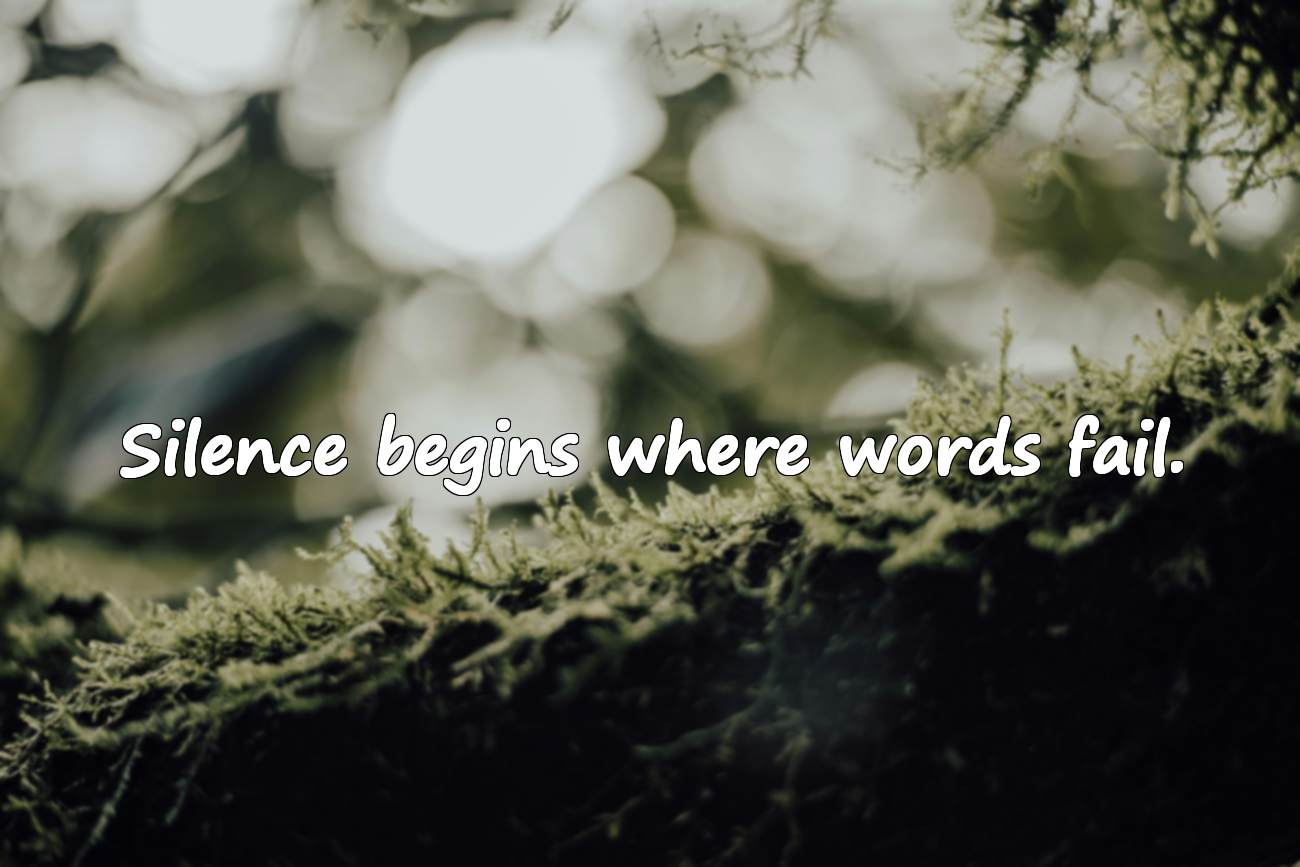The action cannot be completed because the file or folder is open in another program error
1. Restart your computerRestarting usually closes any program holding the file and frees it.
2. Use Task Manager
Press Ctrl+Shift+Esc to open Task Manager.
Find apps that might be using the file (e.g., Word, Excel, Explorer).
Right-click and select “End Task.”
Try the action again.
3. Find which program is using the file (Process Explorer)
Download and run Process Explorer.
Go to Find > Find Handle or DLL.
Enter the file/folder name.
See which process is locking it and close it.
4. Use Command Prompt to force delete
Open CMD as Administrator.
Delete file: del /F /Q “C:\Path\to\file.ext”
Delete folder: rmdir /S /Q “C:\Path\to\folder”
5. Use third-party unlocker toolsTools like Unlocker or IObit Unlocker can help unlock and delete files.