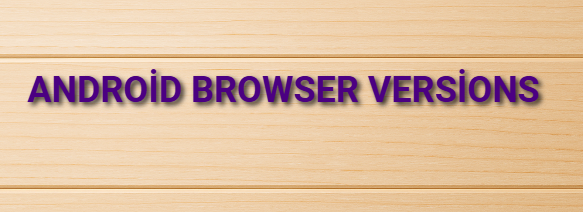android browser versions
Understanding Android Browser Versions
Web browsers are one of the most important apps on any smartphone. On Android devices, users can choose from a variety of browsers such as Google Chrome, Mozilla Firefox, Samsung Internet, Opera, Brave, and others. Just like the Android operating system, web browsers also have different versions. Each version brings new features, performance improvements, and security updates. In this article, we will explore what Android browser versions are, how to check them, and why they matter.
What Are Android Browser Versions?
Android browser versions refer to the version numbers of web browsers installed on Android phones or tablets. These versions are updated regularly by developers to improve speed, add features like dark mode or ad blockers, and fix security vulnerabilities. For example, Google Chrome on Android might have version numbers like 120.0.6099.199 or Firefox might be on version 126.1.
Each update is part of the browser’s continuous development. Newer versions are generally more secure, compatible with newer web technologies (like HTML5 and CSS3), and often provide a better user experience.
Why Should You Care About Browser Versions?
Security: Older browser versions can have security holes. Using an up-to-date version protects your phone from malware, phishing attacks, and dangerous websites.
Performance: Newer versions are optimized to load pages faster and use less battery.
Compatibility: Some websites may not work properly on outdated browsers because they rely on modern coding standards.
Features: Features like incognito mode, password managers, privacy controls, and dark mode are improved or added in newer versions.
How to Check Your Browser Version on Android
Checking your browser version is simple and similar across most Android browsers. Here are steps for popular browsers:
For Google Chrome:
Open the Chrome app.
Tap the three-dot menu in the top-right corner.
Go to “Settings.”
Related Post
Scroll down and tap “About Chrome.”
You will see the version number (e.g., 125.0.6422.141).
For Mozilla Firefox:
Open the Firefox app.
Tap the three-dot menu.
Go to “Settings.”
Scroll to the bottom and tap “About Firefox.”
The version number will be displayed.
For Samsung Internet:
Open Samsung Internet.
Tap the three-line menu (≡) at the bottom right.
Tap “Settings” > “About Samsung Internet.”
You will see the current version.
How to Keep Your Browser Updated
Most Android browsers update automatically via the Google Play Store. However, if you want to check manually:
Open the Google Play Store.
Tap your profile icon in the top-right.
Go to “Manage apps & device.”
Tap “Updates available.”
If your browser is listed, tap “Update.”
Conclusion
Understanding and managing your Android browser version is an important part of keeping your phone secure, fast, and compatible with the web. Make it a habit to check for updates regularly and take advantage of the new features that come with each version. Whether you’re using Chrome, Firefox, or any other browser, staying up to date ensures the best browsing experience on your Android device.