Hiding Apps on Android
Hiding Apps on Android
Built-in App Hiding Feature (From the phone settings)Some phones (especially Samsung, Xiaomi, Huawei) have an option to hide apps in the system.For Samsung:
Long press on an empty area on the home screen.
Go to “Settings” or “Home screen settings”.
Find the “Hide apps” option.
Select the apps you want to hide and save.
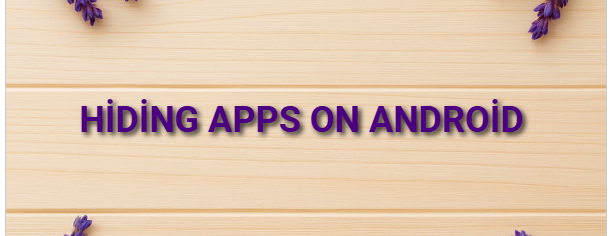
For Xiaomi (MIUI):
Settings > Apps > App Hider (App lock or App hide).
Select the apps you want to hide.
Using Third-Party AppsIf your phone doesn’t have a built-in hide feature, you can use third-party apps such as:
Nova Launcher (advanced launcher with app hiding feature)
App Hider
Calculator Vault
Hide App – Hide Application Icon
These apps hide the selected app icons from the home screen or app drawer.
Stopping or Disabling AppsIf you don’t want to fully hide but prevent usage, go to Settings > Apps and use “Disable” or “Force stop”. Note this does not hide the app, only stops its functionality.
Password or PIN ProtectionSome phones allow you to protect apps with a password or PIN along with hiding.
Note: There are apps available on Google Play Store for this purpose.


