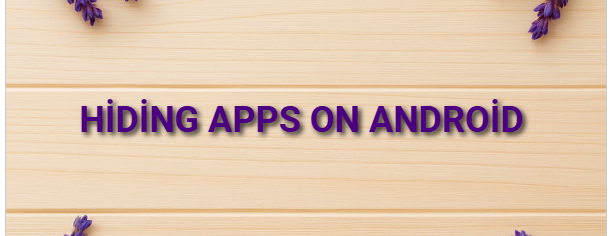How to Change Language Settings on Android?
How to Change Language Settings on Android?? Steps:
Open the Settings app.
Scroll down and tap System (or “General Management” on some models).
Go to Language & input or simply Languages / Language & region.
Tap on Languages.
Here you can:
✅ To add a new language:Tap “Add a language” (or “+ Language”), then select your desired language from the list.
? To set a language as default:Drag the added language to the top of the list (or tap the three dots and select “Set as default”).
?️ To remove a language:Tap the three-dot menu or “Edit” option to delete it.
? What Happens When You Change the Language?
The phone interface (menus, system messages, etc.) changes to the selected language.
App languages will also change if they support the selected language.
The keyboard language may not change — you may need to adjust it separately.
⌨️ Changing the Keyboard Language (for Gboard)
Go to Settings > System > Language & input > Keyboard > Tap Gboard.
Then go to Languages > Tap “Add language” to add a new keyboard language.