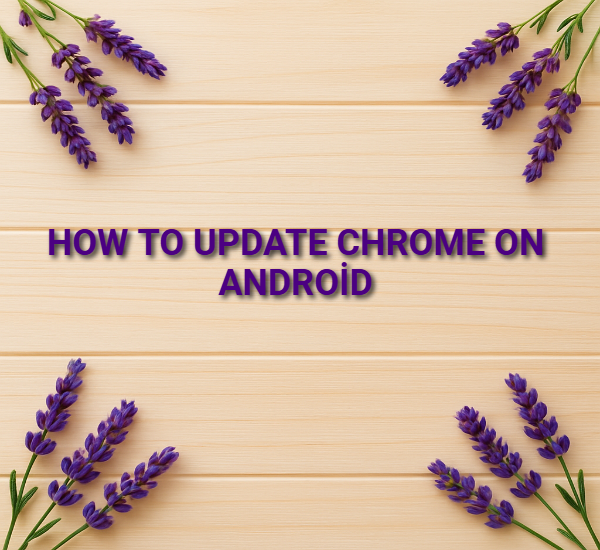How to Update Chrome on Android
How to Update Chrome on Android
✅ Step 1: Open Google Play Store
Go to your home screen and tap the Play Store app.
✅ Step 2: Search for Chrome
In the search bar, type Google Chrome and tap search.
✅ Step 3: Check for Update
If you see a green Update button next to Chrome → tap it!
If it says Open, it means Chrome is already up to date.
✅ Step 4: Wait for the Update to Finish
It might take a few minutes depending on your internet speed.
Once updated, you can tap Open to launch the latest version.
⚙ Alternative Way: Update All Apps
1️⃣ Open Play Store.
2️⃣ Tap your profile picture (top right).
3️⃣ Select Manage apps & device.
4️⃣ Tap Updates available.
Related Post
? Tips
Make sure you’re connected to Wi-Fi (to avoid using mobile data).
Keep auto-updates enabled:
Go to Play Store > Settings > Network preferences > Auto-update apps → choose “Over Wi-Fi only.”