Learning Android versions
How to Find the Android Version from Phone Settings
Knowing the Android version on your smartphone is important for many reasons. It helps you understand which features are available on your device, whether your phone is up to date, and if it supports certain apps. Each version of Android comes with different improvements and security updates. In this guide, you will learn how to check your Android version using your phone’s settings.
Why Check Your Android Version?
The Android version tells you what operating system your device is running. Some apps only work on newer versions of Android. Also, updates often fix bugs, improve battery life, and enhance performance. If your phone is using an old version of Android, you may not have access to the latest features or security updates.
By checking your Android version, you can:
Know if your device needs an update
Check compatibility for apps or games
Understand the system features and limits
Follow online tutorials more effectively
Steps to Check Android Version
Here’s how you can check the Android version on most Android phones:
Open Settings
First, unlock your phone and go to the home screen. Look for the gear-shaped icon that says “Settings.” Tap on it.
Scroll Down and Tap on “About Phone” or “About Device”
In the Settings menu, scroll down to the bottom. There, you will find an option called “About Phone,” “About Device,” or sometimes just “System.” Tap on it.
Find “Android Version”
Related Post
Tap for More Info (Optional)
On some phones, you can tap the version number to get more detailed information. You might see things like the Android security patch level, kernel version, or build number.
Example:
Let’s say you go into your settings and find:
Android Version: 12
Security Patch Level: March 1, 2024
Build Number: SP1A.210812.016
This tells you your phone is running Android 12 and has a security update from March 2024. The build number is useful for developers or advanced users.
Things to Keep in Mind
The steps might be slightly different depending on your phone brand (Samsung, Xiaomi, Huawei, etc.).
Some manufacturers hide the Android version deeper inside a “Software Information” section.
If you don’t see “Android Version” right away, use the search bar at the top of the Settings screen and type “Android Version.”
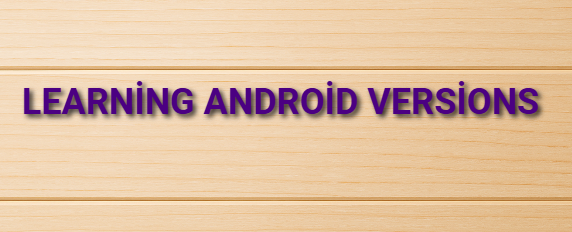
Conclusion
Checking your Android version is quick and easy. It gives you useful information about your device and helps you stay informed about software updates. Whether you are a regular user or a developer, knowing your Android version is an important part of understanding and maintaining your smartphone. Always try to keep your device updated for better security, performance, and access to new features.


